It’s not overstating things to say that I use Microsoft OneNote in every part of my life. I use it to create and track projects at work; categorize, list and annotate the technologies I work with; share information with my family (from groceries to the punch-down list my wife uses when she flips houses, to wedding planning with my daughter); I mean every part of my life. I’m writing this blog post in OneNote, in fact.
To be fair, I’ve always been a note-taker. I taught myself note-taking when I was young, and then was formally taught to do it better. I started with those grey-speckled notepads you buy for school, graduated to a Day-Runner, and then on to ACT! and other Personal Information Managers (PIMS) when those came out on the early computers. I’ve used Outlook Tasks, Microsoft Project, Getting Things Done (GTD), everything. But nothing really worked well for me, primarily because they were too involved. I need something quick and easy or I just wouldn’t use it.
The reason I’m note-bound is that I’m busy, like you probably are. And I’m not especially smart, so I find if I don’t write it down, it doesn’t get done. I also am a firm believer in “what gets measured gets done”, so I need a way to do that.
While all of those earlier methods – and many, many other mechanisms I’ve tried – work just fine, I have finally come around to a method for recording and tracking my notes and my tasks that works for me. I’ve been asked if I would share that, so here’s the way I do it.
Note that I understand this might not be for everyone. Try as I might, certain members of my family and friends that would benefit greatly from OneNote, notes, tracking, and any semblance of organization, are not yet converts.
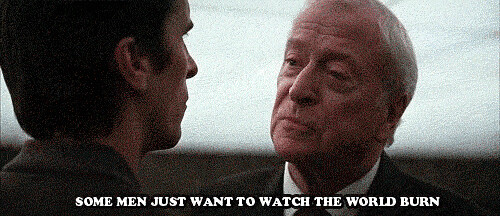
So why OneNote? Wouldn’t any other note-taking software work? Yes, well, maybe yes. Once again, I tried Notepad++, EverNote, Google Keep, ToDo, and others. For me, OneNote stood out.
The most important thing to me is that OneNote is available on everything I work with – the web (for Linux and really just about anything), Mac, Windows, Android and (if I had one) an iPhone. I know I can get to my notes from anywhere.
It’s also free, so there’s that – although I wouldn’t hesitate to pay for OneNote since I use it for literally everything I do.
It has a really good Search feature. You don’t need to force a taxonomy when you can just enter stuff in and find it easily. Even so, I keep a simple taxonomy for my day which I’ll explain in a moment.
And it supports SO many objects – I can paste in graphics, sound, videos; and search and annotate almost all of that. For some things I do that, although for my Task-List, I don’t. Text, links and Tags are all I really use. Simple is better for Tasks.
And finally, I can use a stylus and it converts my handwriting to typing. That’s super-handy. I use a Microsoft Surface Go as my travel device, and it’s got a really great stylus and writing input feature, and OneNote works with it well.
My Process
OK, enough of the what and the why. Here’s how I start working with information in OneNote:
I don’t use OneNote.
Well, not always. If I’m at the computer or phone, I DO start with OneNote, but when I’m out I carry one of these:
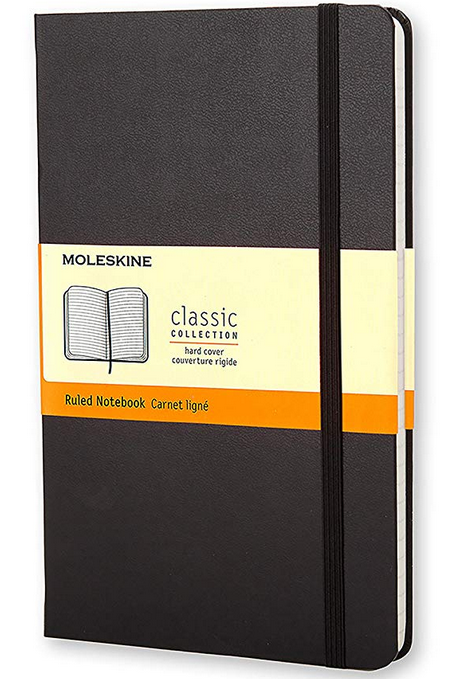
Anything I need to remember I write down in a Moleskine notebook. With a pencil. Weird, right? Well, not really – I don’t need a computing device, power, the web, or even much light to use a Moelskine. I just need a pencil and 2 or 3 seconds. As soon as I’m at the computer or phone, if I still need that info I transfer the note to OneNote, and then check it off in the Moleskine. I tried just using the phone thing for quick notes, but I can write WAY faster than I can even find, turn on, and unlock my phone. The Moleskine is just easier for “on the road” notes.
So that’s general notes – what about the Task List? How do I use OneNote to run my day?
I start with a Personal Notebook, and create a Section (Tab) called “Tasks” and then a single page called “Task List“.
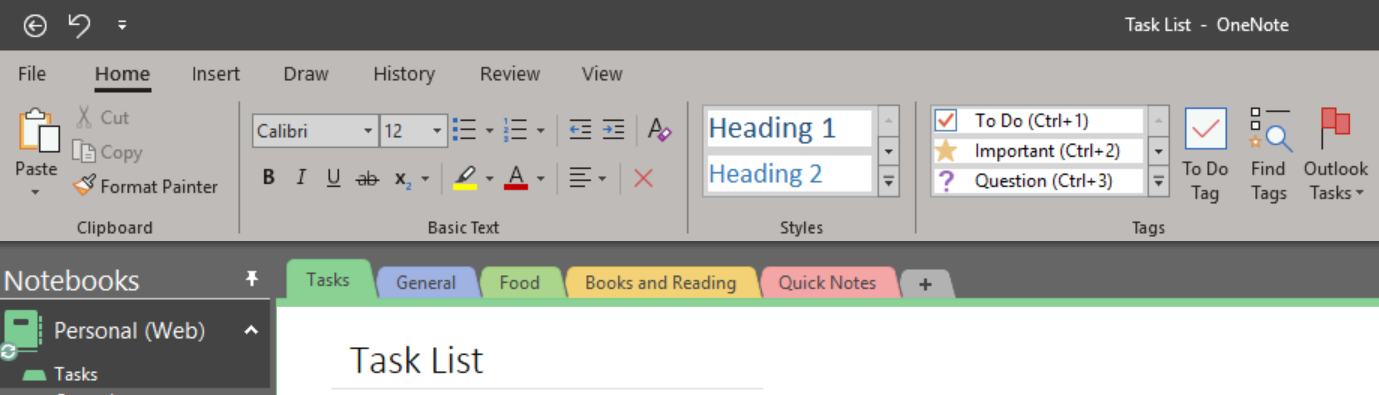
If there are detailed things I need to do for a given Task (like Expenses – don’t get me started) I make a sub-Page with that title. There I keep procedures, cut-and-paste blocks (“Sorry I screwed up the Expense Report line 25, I’ll never do that again“) and so on.
I set the font to be 13 (I’m old, get over it) and the columns to be the width of my cellphone screen. That way I can glance at it all day and it’s big enough on the screen to check boxes with my finger. Again, I focus on the quick and easy.
In the Task List page I make a day heading for each day with the date next to it, and I’ve arranged it like this (this one is for the week of the 1st of April):
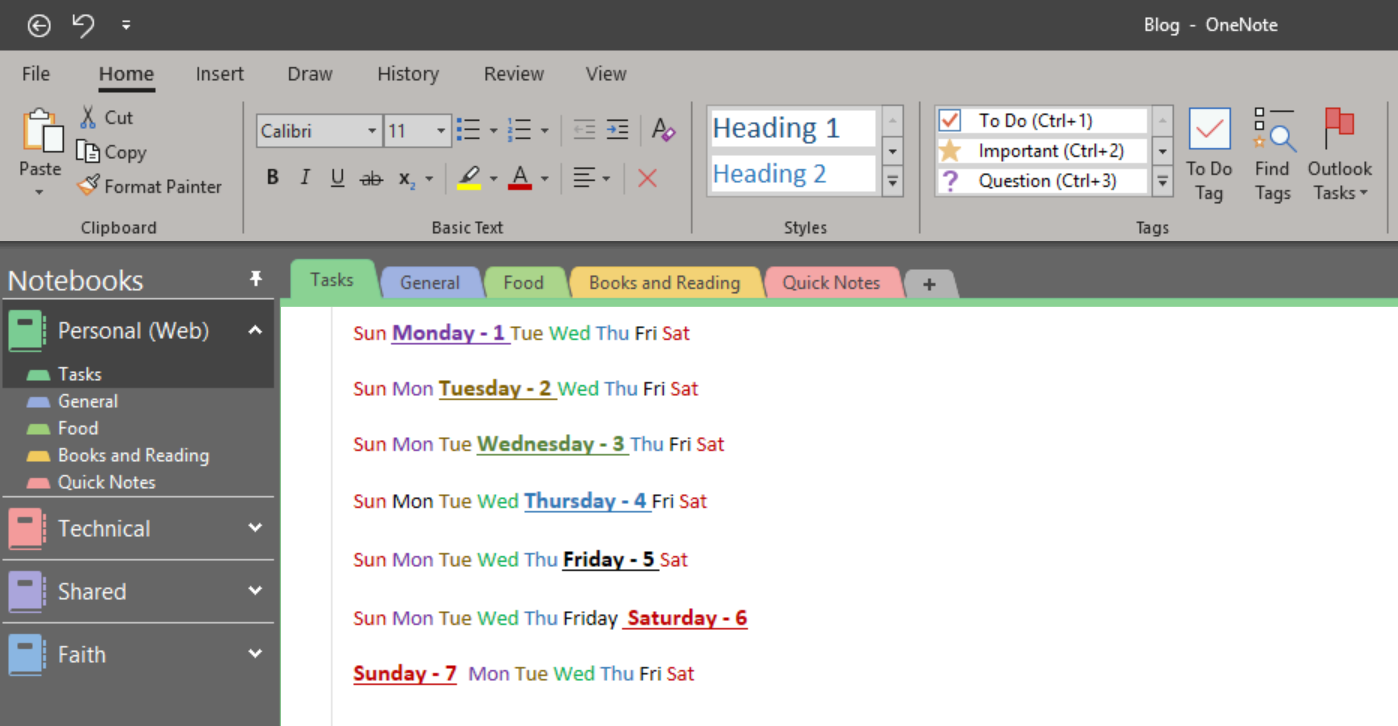
I put a line (just a bunch of Underline characters) above each day, bold it, and color it red. I color the line above today green. That way my eye quickly moves down the page until I see today. Here’s Tuesday:
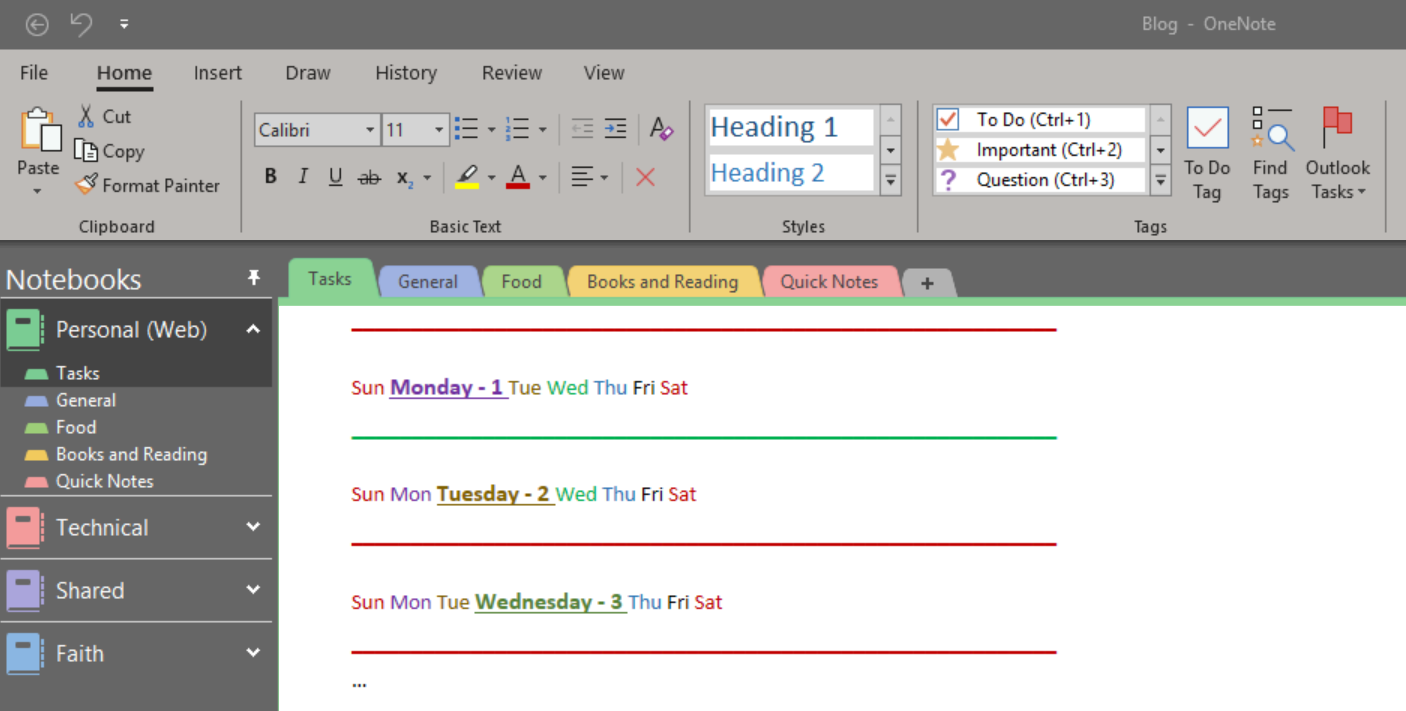
Next, I lay in the things, in order, that I do every day.
I start each morning with some reading, so that goes first. If there’s a website for the Task, I link it.
I then lay in all the things I check first thing in the morning. I use the ToDo Tag, which comes in blank, but lets me check it off when I do the thing.
(You’ll see below that I also enter the times I have meetings after I check them first thing in the morning. This changes throughout the day, of course, but it’s just a first pass to let me know when I can eat, or shower, or spend time with the cat. I mean my family, not the cat.)
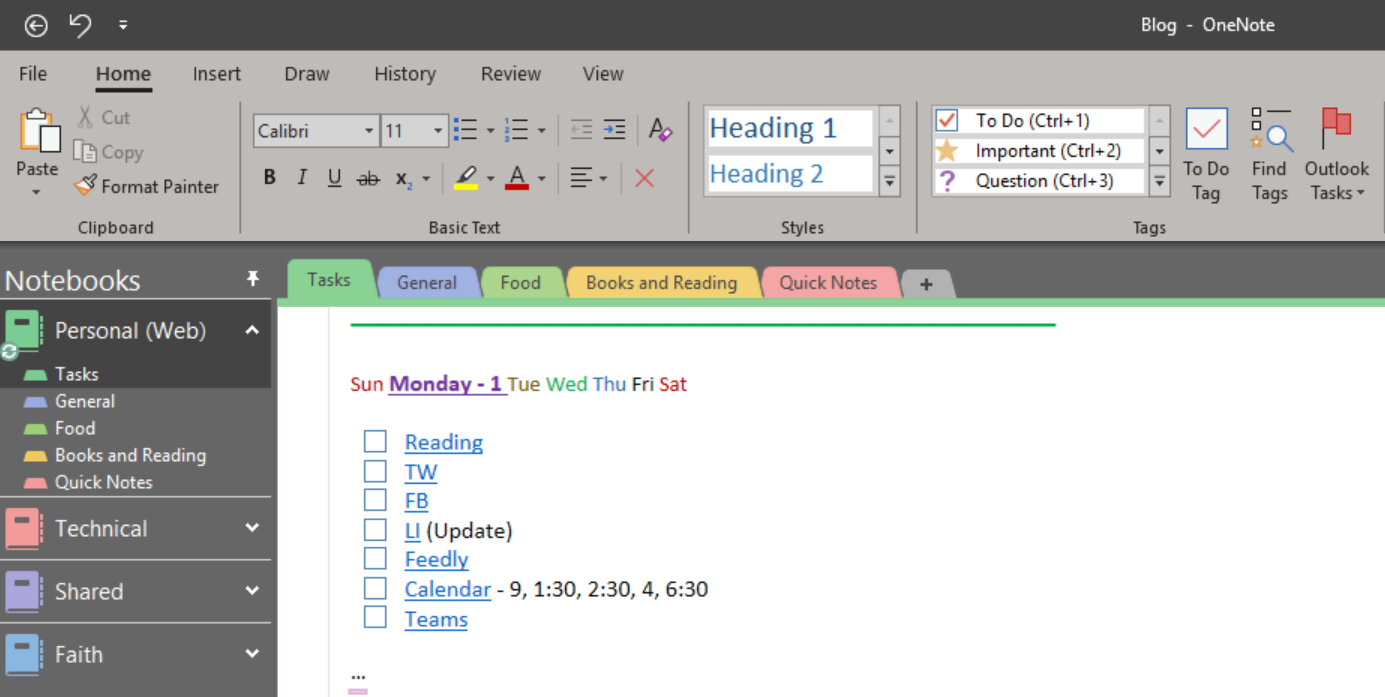
Next I lay in the Tasks I know I need to do for a given day – like if Friday I need to turn in a lesson plan or restore a database, I put that in the Friday Block. If it’s for a Friday 10 weeks from now, I just put the date in front of it. Once again, each Task gets a ToDo Tag.
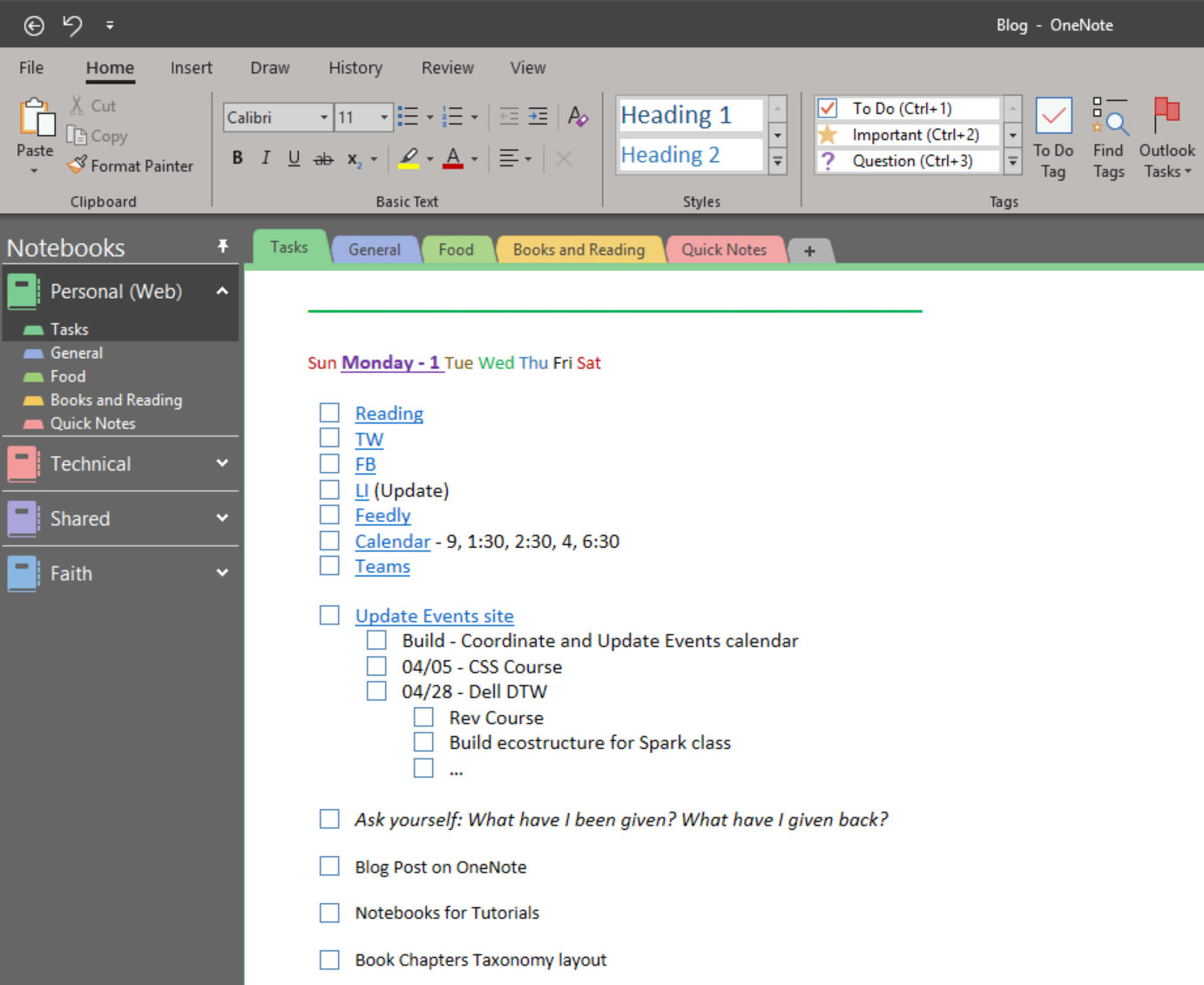
When I finish a Task, I check the ToDo Tag box.
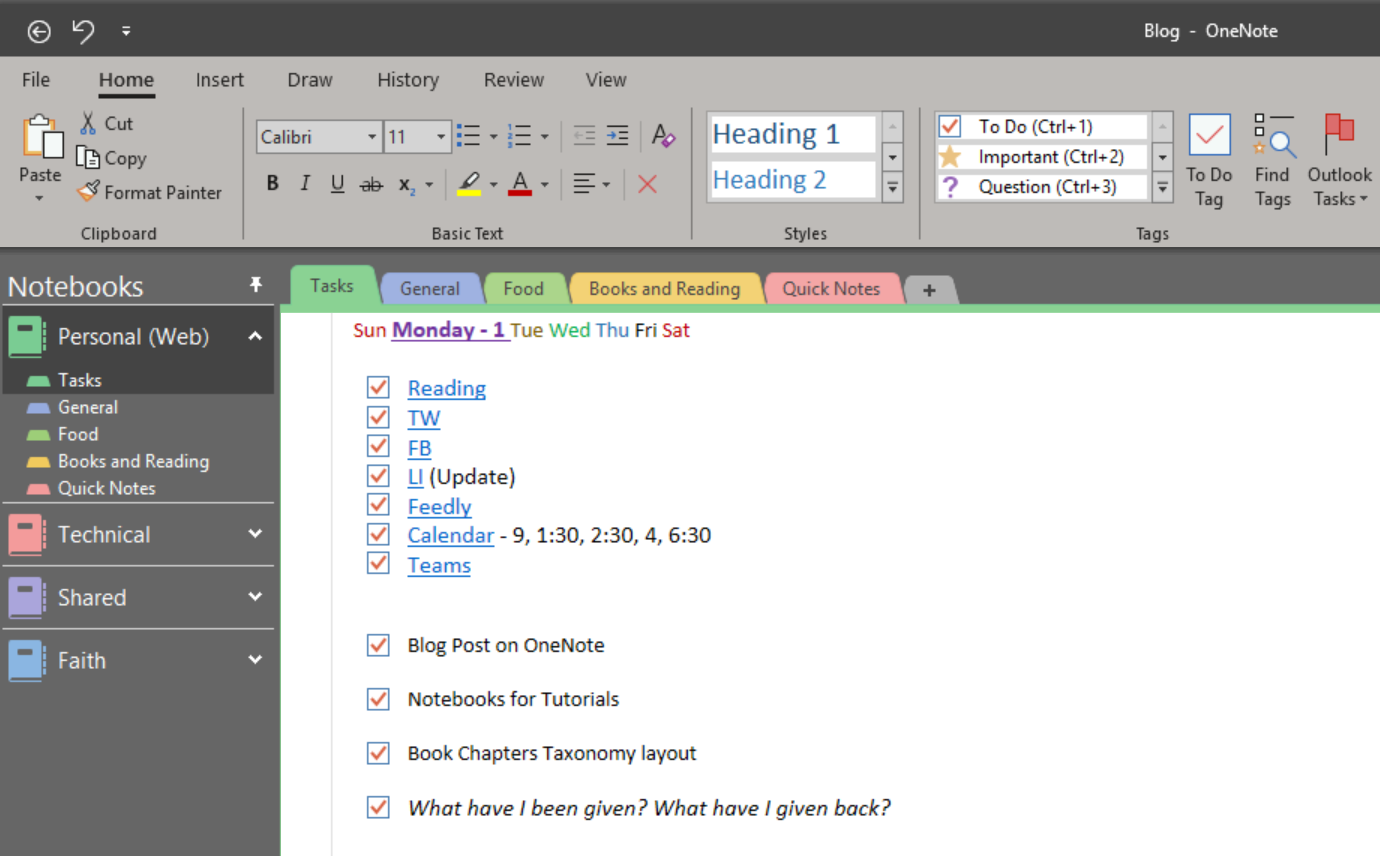
At the end of the day, I do a few things.
First I copy the Tasks that didn’t get done to the next day.
Then, I arrange them in the order of what I think I will work on. If something changes that the next day, no big deal – I just cut and paste to a new order. It’s just a tool, not a requirement. Here you can see that the stuff I didn’t get to on Monday got moved to Tuesday, underneath the “I do this every day” group:
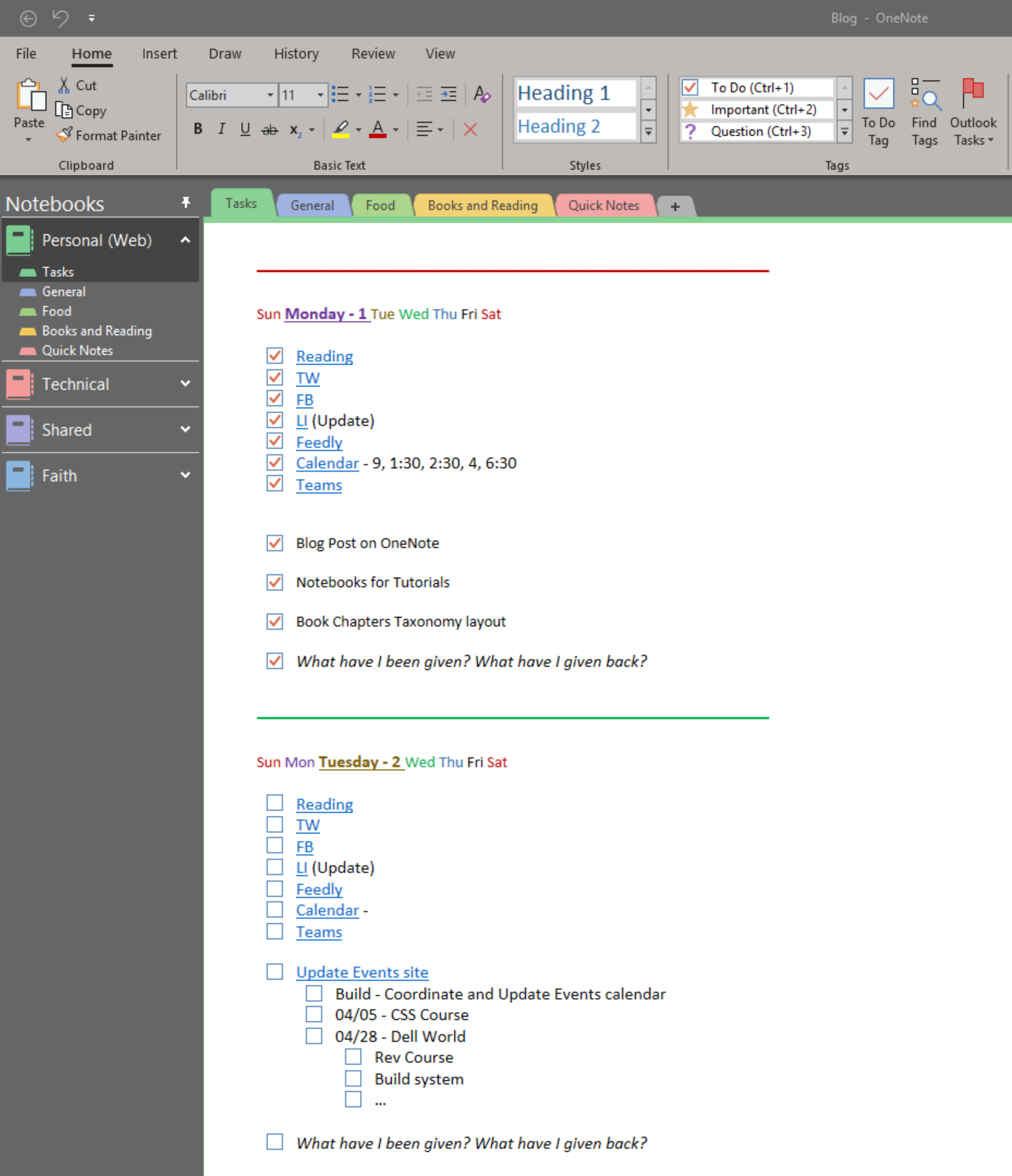
Finally I color the line for Monday red, and color the for Tuesday green. It’s the last thing I do before I cut off technology for the night to do some more reading.
At the end of the week, I re-number the dates for each day, and plan out my new week.
Birthing my brain onto OneNote pages relieves my stress – I don’t lay in bed thinking about what I have to do the next day, I let OneNote worry about it.
Here’s why this works for me: It’s comprehensive enough for me to find what I need to do, and flexible enough for me to change it quickly. It’s not a fixed set of things – just some typing, colors and fonts – so it’s simple. I find if something is simple, I’ll do it. If not, I won’t.
This works for me – and you might find that this method or some modicum of it might work for you. Perhaps you save each week so you can go back, or perhaps you use fonts or the built-in Tags to mean something else to you.
One last thing – I don’t use add-ins. The reason why is that I really want everything to be consistent, simple, and on every platform. Adding in another program usually breaks that, and to be honest, with my simple system, I don’t need anything else. I do most everything with Tags and fonts.
Peace –
Buck
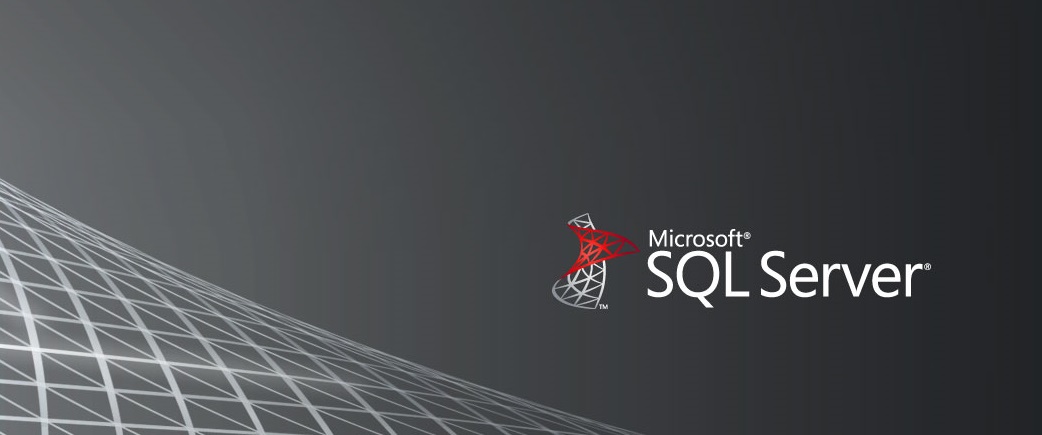
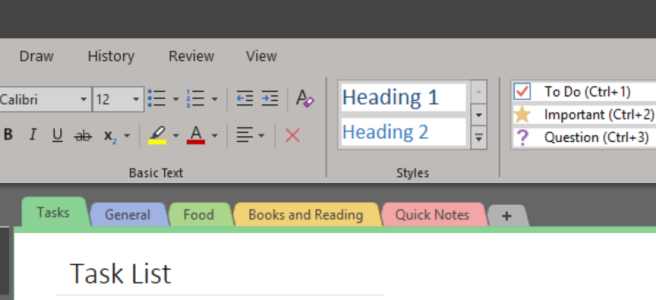
Like you, I love making notes and for many of the reasons you have highlighted. I also love it that you use a good, old fashioned, notebook when you do not have a computer. I did the same until I discovered RocketBook. It’s a normal notebook but you get to scan the pages via a phone app and can send the to various destinations, one being OneNote.
I thought I would recommend this to you as it seems to sit nicely with your method of note taking and joins the dots with physical writing and passing those notes to OneNote.
Great article and thanks for posting.
LikeLike
I agree that sometimes minimalism works best. You make great points of not using add-ons and that OneNote is available on so many platforms. I do like GTD for email handling but I will ponder over your methodology :}
LikeLike
I keep hearing people sing the praises of OneNote…it might be time for me to actually try it. Thank you for sharing!
LikeLike
Hmmm. Check out Nozbe for GTD and great task management.
And if you want an easier note approach look at Dynalist. Bit simpler than OneNote, but easier on tagging and moving tasks about.
Both available on multiple devices, with a low price tag.
LikeLike
Reblogged this on George Walters and commented:
I love OneNote. I also appreciate hearing how others benefit from using it to organizing documentation, customer meetings, etc.
LikeLike
What do you do with previous weeks as you move from week to week? Is there a way to archive them?
LikeLike
Well, I just move them forward to the next week…I don’t archive. Tasks for me are things I need to do, so the work itself is the archive 🙂
LikeLike